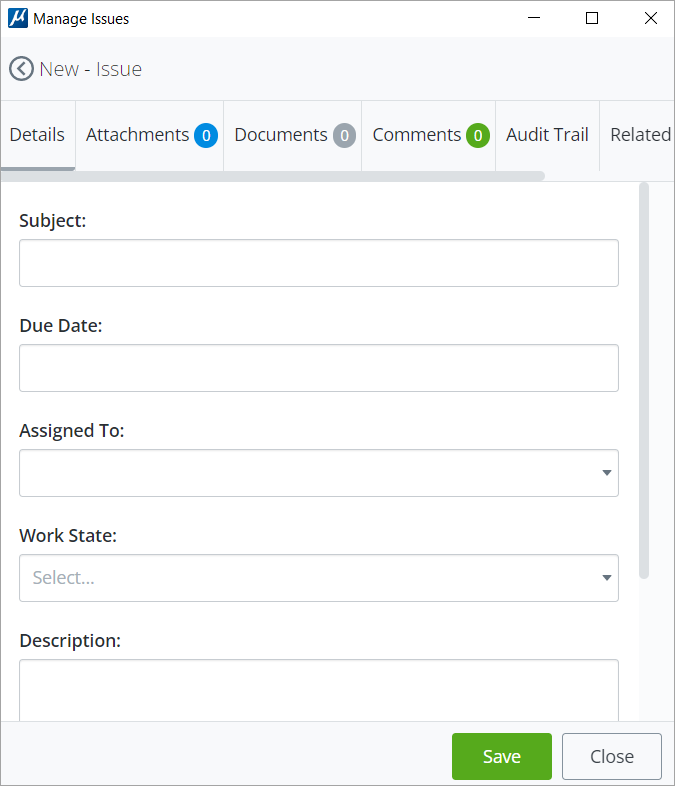To Create an Issue by Selecting an Element
-
Open the New Issue dialog
().

- Double-click on the desired element to create a new issue.
- Enter desired information in the fields available in the Details section in the dialog.
-
Select
Save.
The Assign button will be enabled and display in the dialog.
- (Optional) In the Attachments section upload any images or take a screenshot to attach with the issue.
- (Optional) Select any documents to link with the issue in the Documents tab.
- (Optional) Add any comments in the Comments section.
- (Optional) Add any related Forms or Issues using the Add Related button in the Related Forms and Issues section.
- Click Save to save the changes.
- Select Assign to assign the issue to the selected team member. The Send for Review button will be enabled.
- Click Close.